Resolving Merge Conflicts in Git
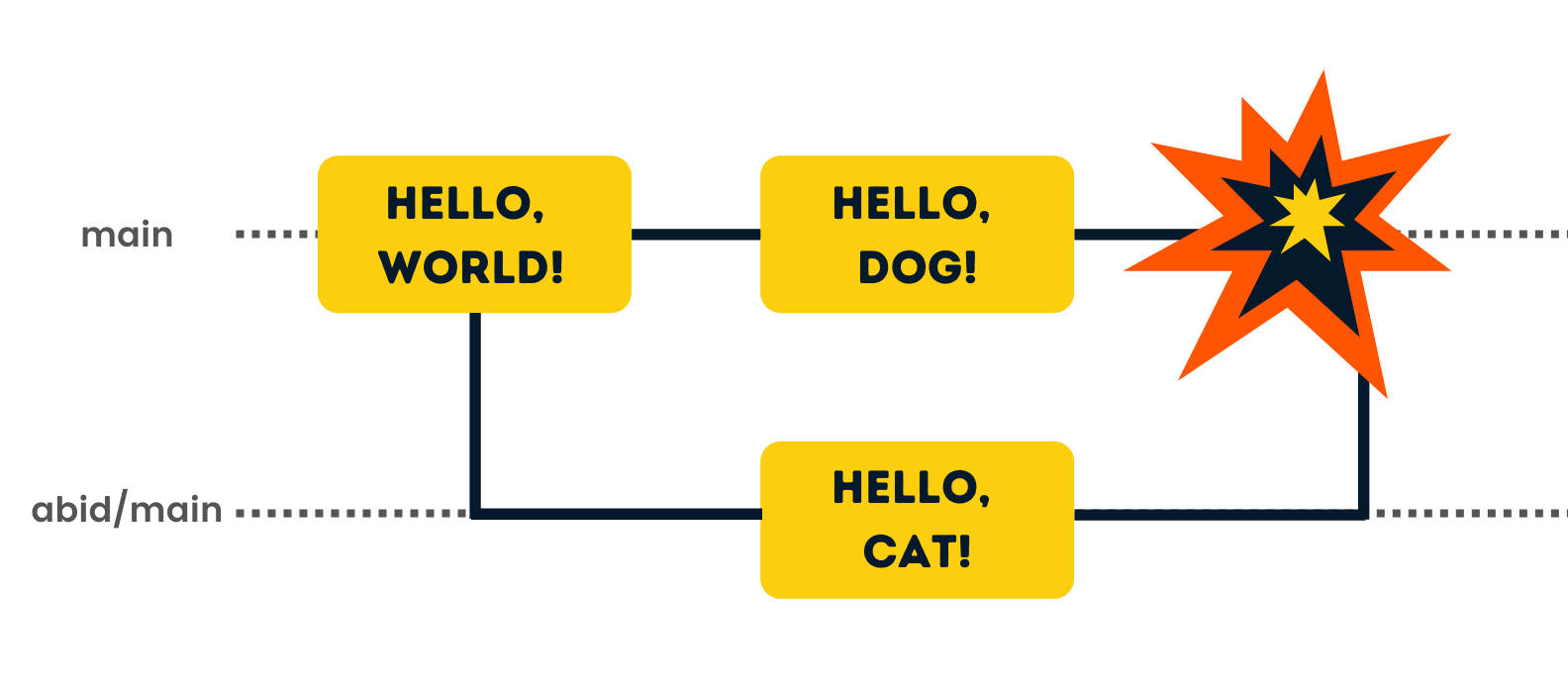 Merge conflicts arise when merging branches that have conflicting changes in the same lines of the same files. Git provides mechanisms to resolve these conflicts.
Merge conflicts arise when merging branches that have conflicting changes in the same lines of the same files. Git provides mechanisms to resolve these conflicts.
Causes of Merge Conflicts
Merge conflicts happen when two or more branches have made changes to the same parts of a file. This commonly occurs when multiple developers work on the same files simultaneously or when a feature branch is merged back into the main branch after changes have been made to the main branch.
Identifying Merge Conflicts
When a merge conflict occurs, Git will mark the conflicting sections in the affected files. If using Visual Studio Code, the source control panel will highlight the files with conflicts. The conflicting sections will be marked with special markers:
<<<<<<< HEAD: Marks the beginning of the current branch’s version.=======: Separates the current branch’s version from the incoming branch’s version.>>>>>>> <branch-name>: Marks the end of the incoming branch’s version.
Resolving Merge Conflicts
-
Edit the Conflicting Files: Open the files with conflicts and manually edit them to resolve the inconsistencies. Choose the desired code changes, remove the conflict markers (
<<<<<<<,=======,>>>>>>>), and save the files. -
Stage the Resolved Files: Once you’ve resolved the conflicts, stage the changes:
git add <conflicted-file> //Or git add . to stage all changes -
Commit the Merge: Commit the merge to complete the merge process. Include a clear message explaining how the conflicts were resolved.
git commit -m "Resolved merge conflict in <file>"
Example Using Visual Studio Code
VS Code’s built-in Git integration provides visual tools to assist in resolving merge conflicts:
- Conflict Highlighting: Files with conflicts are highlighted in the Source Control panel.
- Inline Conflict Markers: The conflict markers help identify the conflicting sections.
- Accept Incoming/Current Change: Options are provided to accept either the incoming change or the current branch’s change.
Preventing Merge Conflicts:
- Frequent Merges: Regularly merge your branch with the main branch to minimize the chance of large, complex conflicts.
- Small, Focused Changes: Work on small, well-defined tasks within your branch.
- Clear Communication: In a team environment, clear communication about what parts of the codebase each developer is working on is critical.
Merge conflicts are a normal part of collaborative development using Git. Understanding how to identify and resolve them is a valuable skill for any Git user. The process might seem daunting at first, but with practice, it becomes straightforward. VS Code’s built-in tools significantly simplify conflict resolution.